- Persona is the name which will be used to identify the agent when replying manually to a guest.
- You can enable or disable this option. When enabled, all messages sent by you will be accompanied by your persona name and profile picture above the message.
Edit my persona
To change your Persona name and profile picture:
- Head to the 'User Profile'
 section in the Console;
section in the Console; - Edit the Persona name to the name you want your users to see;

- Add (optional) a profile picture by clicking on 'Upload Photo' and select your photo;

- Click 'Save changes' to apply your modifications.
Enable agent identification
To enable agent identification:
- Click on 'Personal Settings'
 on the top right corner;
on the top right corner; - Turn on 'Agent Identification' by clicking on the toggle switch (blue means it is on);

- The next messages you send will be accompanied by your persona name and profile picture above the message.
- We highly recommend to have the agent identification turn-on. It is an opportunity to create a relationship with the user.
- This feature is only available for the widget on the website
Disable agent identification
To disable agent identification and reply as your company to your guests:
- Click on 'Personal Settings'
 on the top right corner;
on the top right corner; - Turn off 'Agent Identification' by clicking on the toggle switch (grey means it is off);
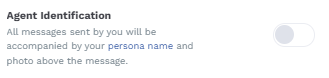
- The next messages you send will only go only identified as the company name set on your Account settings.