Aplysia3: Knowledge Documents
At the heart of Aplysia3 lies the Knowledge Document—this is the foundation from which the chatbot retrieves information to generate responses.
You can manage this content in the Property Knowledge Documents area, located under the Properties section of the Console.

-
Company Knowledge Document: Single document, shared across all properties. This may include brand policies, loyalty programs, and chain-wide promotions.
-
Property Knowledge Documents: Tailored to each individual property, covering details like breakfast times, spa services, or parking information. There’s one document per property.
Company Knowledge Document
By default, all chatbots are configured to use the Company Knowledge document as an extra source of knowledge for all properties. However, if a specific chatbot should not use it:
-
Open the Company Knowledge Document.
-
At the top of the screen, select and deselect the chatbot(s) you want to include and exclude, respectively.
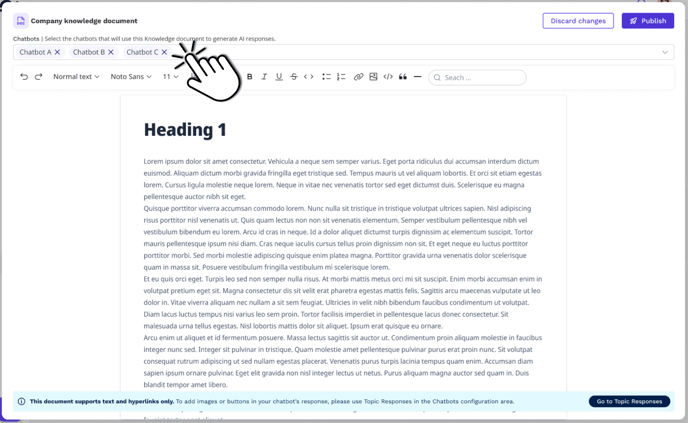
Property Knowledge Documents
Each document displayed in the Property Knowledge Documents interface shows the following details:
-
Name: Either "Company Knowledge" or the name of the property.
-
Last Updated Date: When the document was last modified. If never updated, it will display "N/A".
-
Updated By: The name of the user who last made a change. If not updated, it will show "N/A".
-
Chatbots: Indicates which chatbots are associated with the document. If no chatbots are using the document to generate answers (because they’re not of type Aplysia 3), it’ll show “N/A”.
-
Status: As described in the Document Statuses section (Empty, Processing, Live, Failed).
Document Statuses
Each document has a status that reflects its readiness:
-
Empty — "This document is empty": No content has been added yet.
-
Processing — "Processing document": A change was made and the document is being processed. Note that documents in this state cannot be edited until the processing is complete.
-
Live — "Generating live answers": The content is fully processed and being used by the chatbot.
-
Failed — "There was an error processing the document": The system was unable to process the document.
Clients can use filters in the interface to streamline document management:
-
By Property: Quickly switch between property-level documents.
-
By Status: Filter by readiness (Live, Processing, Empty, Failed).
When a document is edited and published, it enters the Processing state. During this phase:
-
The previous version of the document remains in use for live responses.
-
Once processing is complete, the status will switch to Generating live answers, and the new content will be activated.
Publishing Workflow
When a document is edited and published, it enters the Processing state. During this phase:
-
The previous version of the document remains in use for live responses.
-
Once processing is complete, the status will switch to Generating live answers, and the new content will be activated.
Customising Use of the Company Knowledge Document
By default, all chatbots are configured to use the Company Knowledge document as an extra source of knowledge for all properties. However, if a specific chatbot should not use it:
-
Open the Company Knowledge Document.
-
At the top of the screen, select and deselect the chatbot(s) you want to include and exclude, respectively.
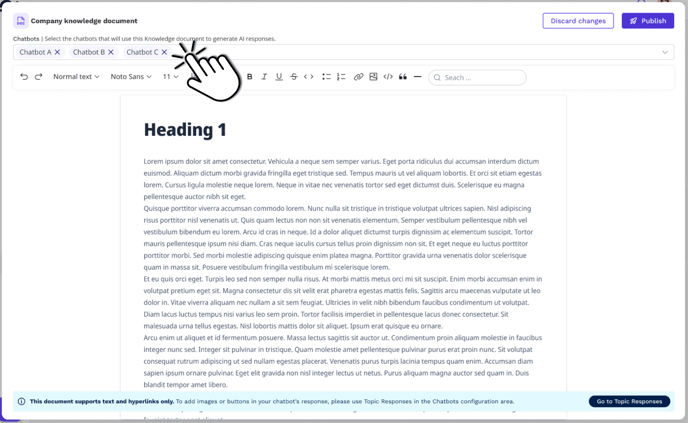
This might be useful, for example, for properties undergoing renovations, using different policies temporarily, or testing localised communication for special events or guest types.