The Chatbots Menu is one of the most important menus, as you will be able to teach the chatbot how to provide answers in regards to your property/properties.
According to your subscription, you can have more than one chatbot in your HiJiffy console.
In addition, you can choose your teams' availability to attend conversations per chatbot, as well different main settings.
Click below to learn more:
How can I select the correct chatbot?
- Click in the Chatbots Menu on the left hand-side of the console (here)
- On the top of the menu you have an arrow with the available chatbots in your solution

- Make sure you select the correct chatbot to make the changes
What information can you edit in this menu?
Main Settings
- Timezone
- Chatbot languages
- Default language
- Welcome message

Availability
You can choose the availability per property or globally (if it is applicable to all properties)
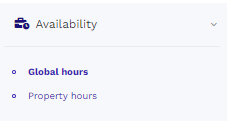
Working hours: When the chatbot transfers the conversation to your team, this is the message we will send to the users/guests during the working hours of your team

Closing time: If your team is not available to reply immediately, that is, outside working hours, the chatbot will send contacts this message

This message will be shown when all the team members enable the "Unavailable" status
(Available for Premium & Entreprise subscriptions only)

Requests
You can assign the user/guest requests made through the chatbot to specific email addresses.
This means that, everytime a conversation is transferred to the console due to a user/guest request, it can also be sent automatically to a email address of your choice.
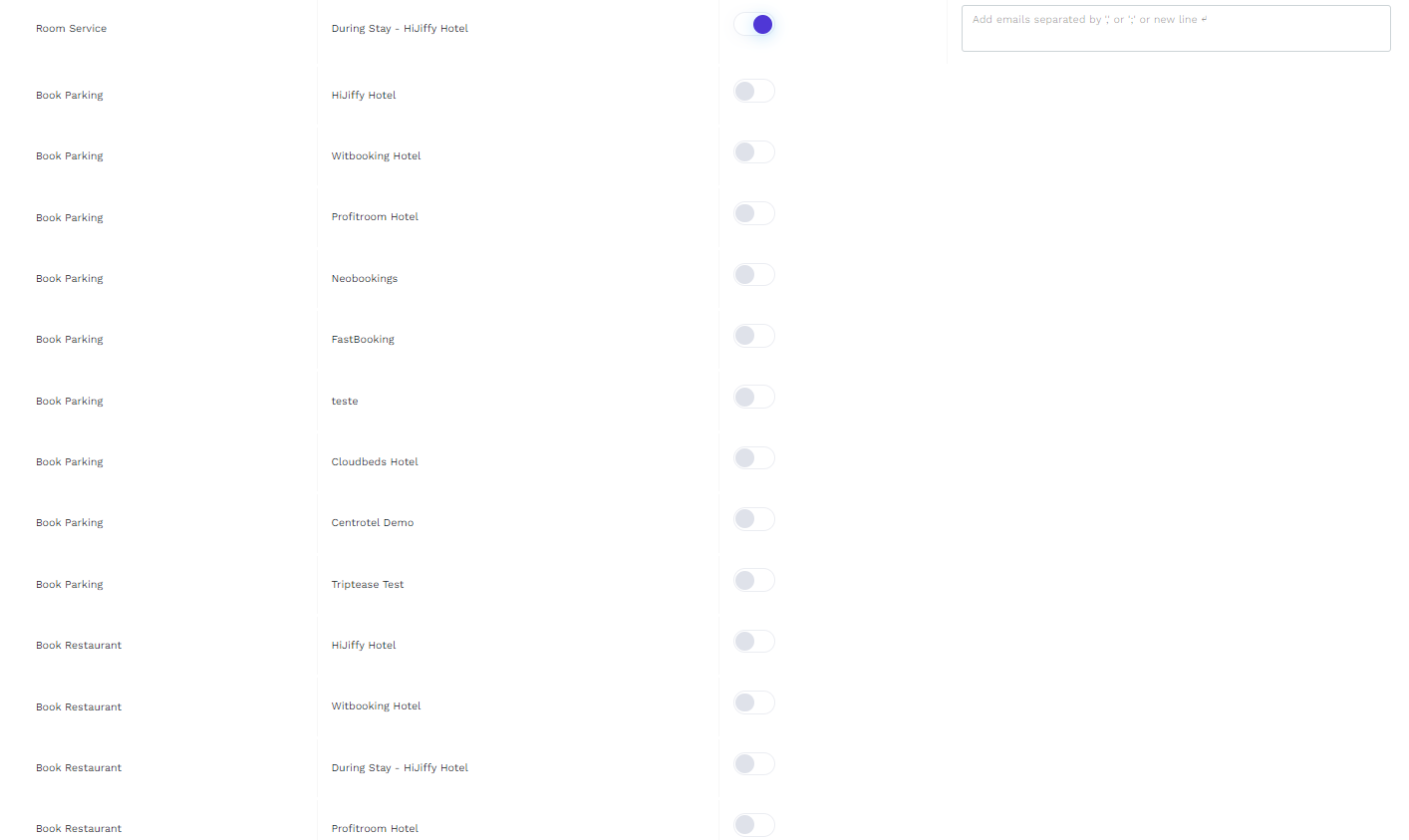
FAQs
Insert the information for each topic to increase the levels of your chatbot automation and decrease the workload of your team in replying to repetitive and easy topics.
Important Note: It is important to update the information in each chatbot - the replies are not automatically transferred
We recommend to start with the 25 most asked topics and, with time, fill in the other topics.
- Select the property you wish to edit

How to edit/create replies to FAQs?