You can create as many campaigns as you want for each one of your widgets and each can have a different set of conditions and messages.
Create a new campaign
To create a new campaign:
- In the Console, go to the 'Campaigns' section;
- Select the channel 'Webchat';
- Click on '+ New campaign';
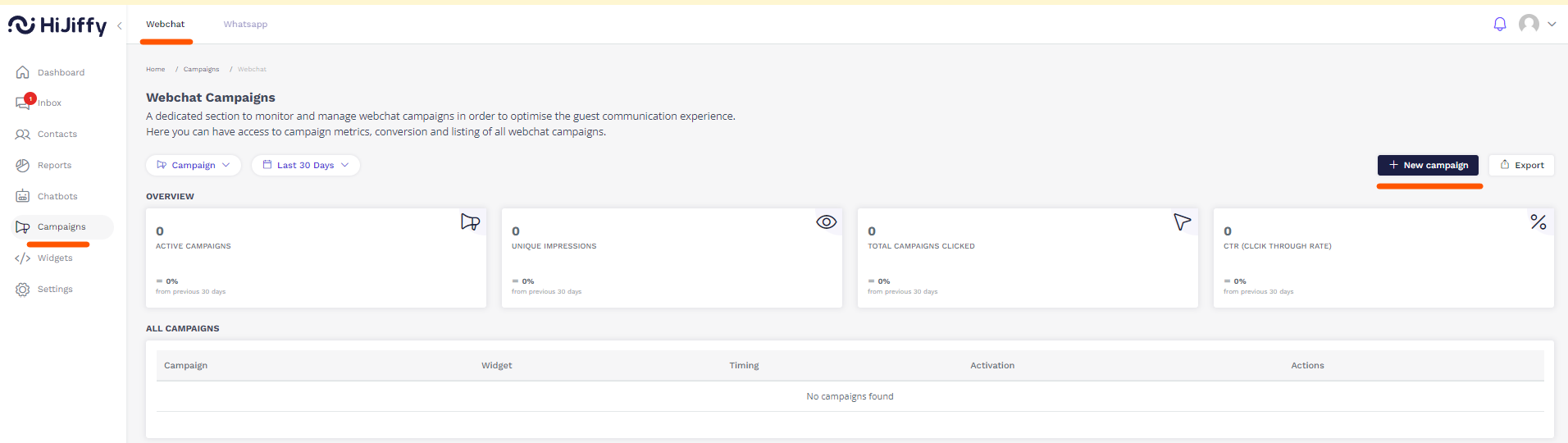
- Give your campaign a title (this title is only visible to you)

- Fill in the information in the "Message Tab"
- Select the chatbot
- Select the widget
- Add the "campaign" content in each language available
- Add image (optional)
- Add a title
- Add a description
- Add buttons (optional)

- At the same time you are typing the information, you can see how the website campaign will look like once you activate it on your website

Please note: The campaigns are not translated automatically, you have to insert the translations manually
- Fill in the information in the "Targeting Tab"
- Choose when the widget should show the campaign greeting message:
- Immediately - the greeting will be shown as soon as a user enters the page.
- After seconds on page - the greeting will show only after the user is on the page for the number of seconds you define.
- Choose who should see the campaign
- All visitors
- Visitors matching certain conditions
- Choose when the widget should show the campaign greeting message:

-
- Choose how many times this campaigns should be displayed to the same user, after clicking on it

If this value = 0, it means that the user will not see the campaigns anymore, after clicking on it.
- Fill in the information in the "Schedule Tab" (optional)
- Select a start date
- Select an end date
Even though this tab is optional, we highly recommend to use it. If you forget to turn off the campaign, it will stop displaying anyways, due to the end date.
- Save the campaing by clicking on "Save changes" - the campaign is not saved automatically
- Activate the campaign, by clicking on this button

- When the campaign is active, the color of the button will change

- When the campaign is active, the color of the button will change
All of the campaigns that you create will be displayed in the Campaigns Menu > Webchat for you to manage as you see fit.
You can filter your campaigns by campaign name and creation date
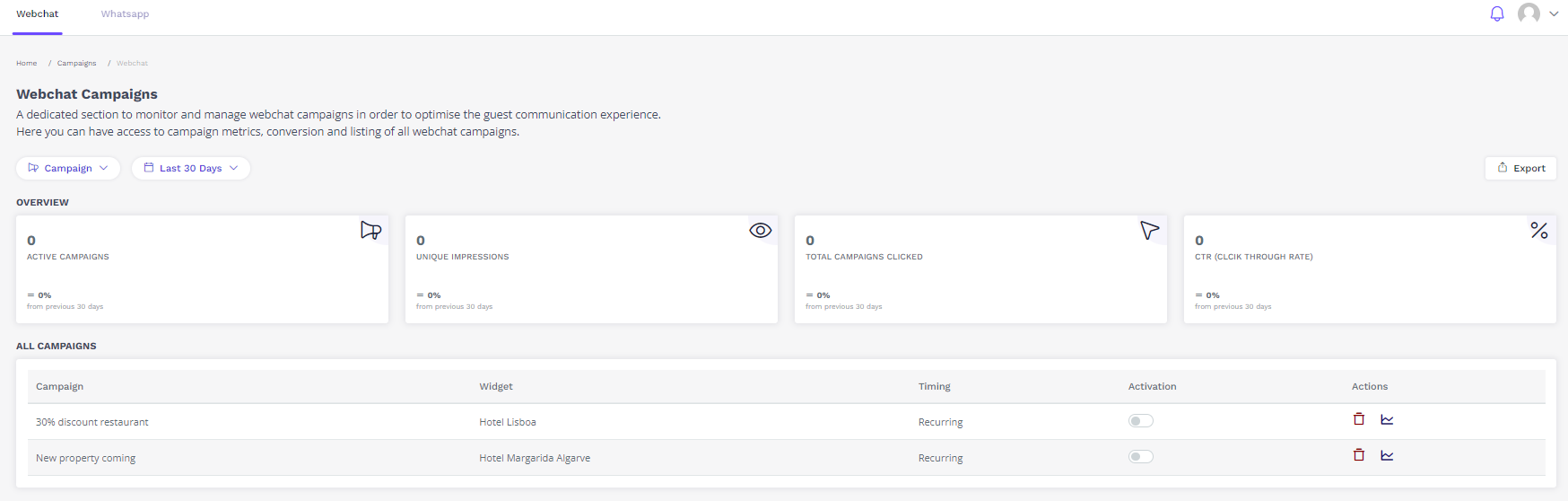
To learn more about widget campaigns metrics, click here