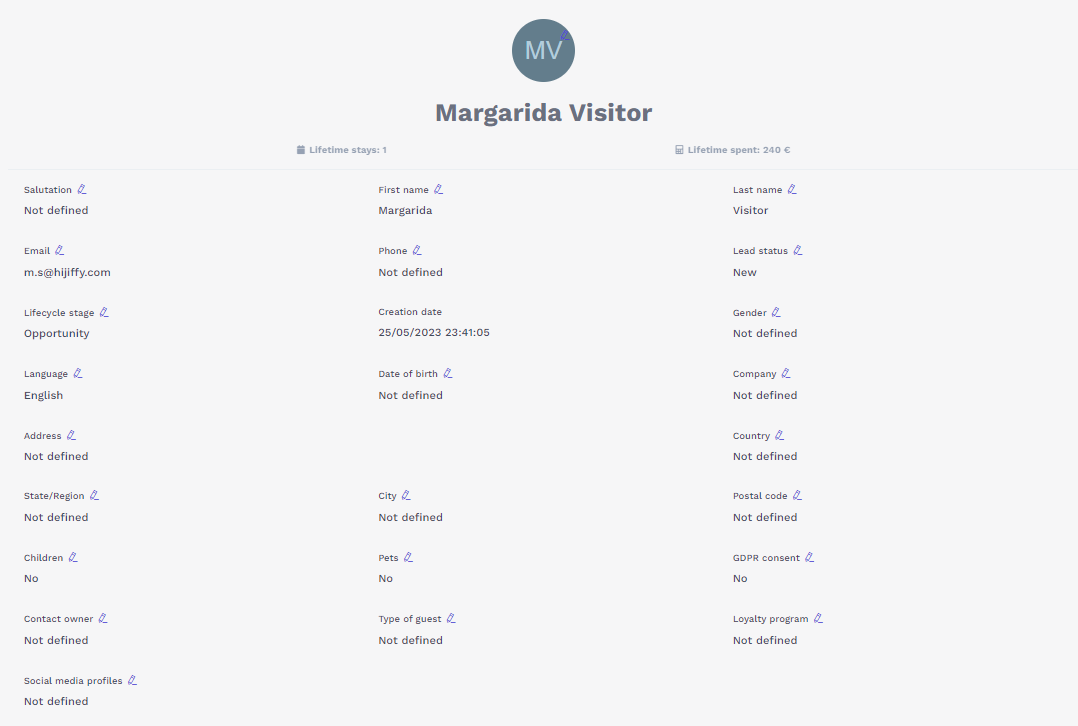By clicking on one of your contacts you will have access to the Contact Preview window:

It provides you information regarding:
Contact associated records
Contact details
Contact Associated Records
- Lifetime stays: A record of the number of nights you hosted this contact.
Note: PMS integration is required.
- Lifetime spent: A record of the investment made by this contact in your property.
Note: PMS integration is required.
- Conversations: A record of the conversations you had with the contact.
- Reservations: All the reservations associated with this contact.
- Requests: All the requests associated with this contact.
Contact Details
To access contact details just click on > View contact details.

All recorded information from your contact will be displayed on the contact details.
By clicking the pencil icon  you will be able to edit and modify any contact property.
you will be able to edit and modify any contact property.
Edit contact properties from the contacts page
You can also edit contact properties directly from the contact panel list inside the contacts page.
- Click on one of your contacts and use the top menu to edit the contact:

- Choose which contact property you want to update > Confirm

Assign a contact to an agent
You can assign the contacts to a specific agent
- Click on one of your contacts and use the top menu to assign the contact to an agent:

- Choose the agent you want to assign the contact to > Assign
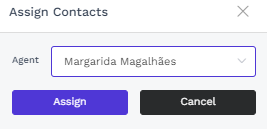
Delete a contact
- Click on one of your contacts and use the top menu to delete the contact:

Actions in bulk
To apply changes in bulk (assign, edit and delete contacts), select several contacts and click on the buttons according to the changes you want to make.
When saving, all changes will be applied to the selected contacts.
Available for Pro, Premium & Entreprise solutions