You can choose to be notified whenever you get new conversations to reply in your Inbox. You'll only be notified of messages you have access to.
There are the following types of notifications:
- User list notification bar: when you are in the Console and a new message arrives, the Console will show a red bar on the top of the list of conversations notifying you that a new conversation arrived - click on the notification bar to refresh the conversation list and see the new conversations.
- Browser banner notifications: receive a notification whenever you get a new conversation and you are not in the Console's browser tab (please keep in mind that you still need to have the Console opened and logged in for the browser notifications to work).
- Email notifications: receive an email when you have conversations open waiting for your reply, or when you are manually assigned to a conversation.
- Browser sound notifications: the Console can play a sound whenever you get a new conversation and you are not in the Console's browser tab (please keep in mind that you still need to have the Console opened and logged in for the sound notifications to work). You can opt for the sound to continue playing every 10 seconds until you interact with the Console.
- Favicon icon: if you have the Console opened and get a new conversation, the favicon on the browser tab shows a red dot to let you know that there are new conversations.
- App notifications: if you install any of the Console's apps (see here how to get them), you can get native notifications on your computer or smartphone whenever you get new conversations.
Note: For browser notifications, ensure you are using a browser that currently supports web push notifications. For the best experience, we recommend the use of Chrome, Firefox or Safari.
Enable or disable email notifications
To enable email notifications of new conversations:
- Click on 'Personal Settings'
 on the top right corner
on the top right corner - Turn on 'Email Notifications' by clicking on the toggle switch (blue means it is on);
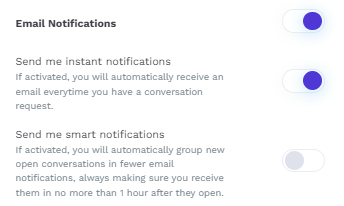
- To disable, click again on the toggle switch to turn it off (grey means it is off).
Enable or disable browser banner notifications
To enable browser banner notifications of new conversations:
- Click on 'Personal Settings'
 on the top right corner
on the top right corner - Turn on 'Browser Notifications' by clicking on the toggle switch (blue means it is on);

- To disable, click again on the toggle switch to turn it off (grey means it is off).
Note: Your browser may request additional permissions to enable notifications. For browser notifications, ensure you are using a browser that currently supports web push notifications. For the best experience, we recommend the use of Chrome, Firefox or Safari.
Enable or disable browser sound notifications
To enable browser sound notifications of new conversations:
- Click on 'Personal Settings'
 on the top right corner
on the top right corner - Turn on 'Sound Notifications' by clicking on the toggle switch (blue means it is on);
- If you wish for the sound to continue playing every 10 seconds until you interact with the Console, also enable 'Continuous Sound Notifications';

- To disable, click again on the toggle switch to turn it off (grey means it is off).
Note: Your browser may request additional permissions to enable sound notifications.
Available for all subscriptions