In the Console, you can control if the widget is visible or not on the websites where you have it installed.
Turn on/off the widget on demand
To turn on/off the widget at any moment:
- In the Console, go to the 'Widget' section;
- Locate and select the widget which you want to turn off;
- Click on the toggle to turn the widget on
 or off
or off  (it turns on or off the widget instantly, no need to save your changes).
(it turns on or off the widget instantly, no need to save your changes).

Notes:
- You may need to refresh your website to see the changes.
- Users that are chatting at the moment the widget is turned off can continue the conversation, as long as they don't refresh the website.
- The widget schedule (below) takes priority over this on-demand toggle, meaning that the toggle will only have an effect if the widget is scheduled to be on.
- If you try to turn on the widget when it's scheduled to be off, the widget won't turn on. You'll need first to remove or update the schedule.
Schedule the widget to turn on/off automatically
Available for Pro, Premium & Entreprise subscriptions only
You can schedule certain times or days to automatically turn on or off the chat widget on your website.
Schedule active and inactive times
To schedule hours and/or days of the week to turn off the widget:
- In the Console, go to the 'Widget' section;
- Locate and select the widget in which you want to edit the schedules;
- Go to the 'Schedule' tab;
- Add the hours when the widget should be enabled (turned on) and in which weekdays;
- To add a different schedule in other weekdays, click on the
 button;
button; - Click 'Save changes'.

Notes:
- You may need to refresh your website to see the changes.
- Users that are chatting at the moment the widget is turned off can continue the conversation, as long as they don't refresh the website.
- The schedule follows the same timezone of your chatbot. See here how to change your chatbot's timezone.
Schedule inactive dates
For certain specific dates, you may want the widget to be disabled during the entire day (e.g., holidays). In those cases, add the day to the list 'Days in which widget is offline':
- In the Console, go to the 'Widget' section;
- Locate and select the widget in which you want to edit the schedules;
- Go to the 'Schedule' tab;
- Select a date in the dropdown when the widget should be disabled (turned off);
- To add another date, click on the
 button;
button; - Click 'Save changes'.
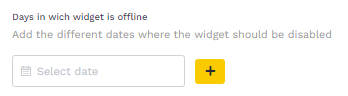
Notes:
- You may need to refresh your website to see the changes.
- Users that are chatting at the moment the widget is turned off can continue the conversation, as long as they don't refresh the website.
- The schedule follows the same timezone of your chatbot. See here how to change your chatbot's timezone.