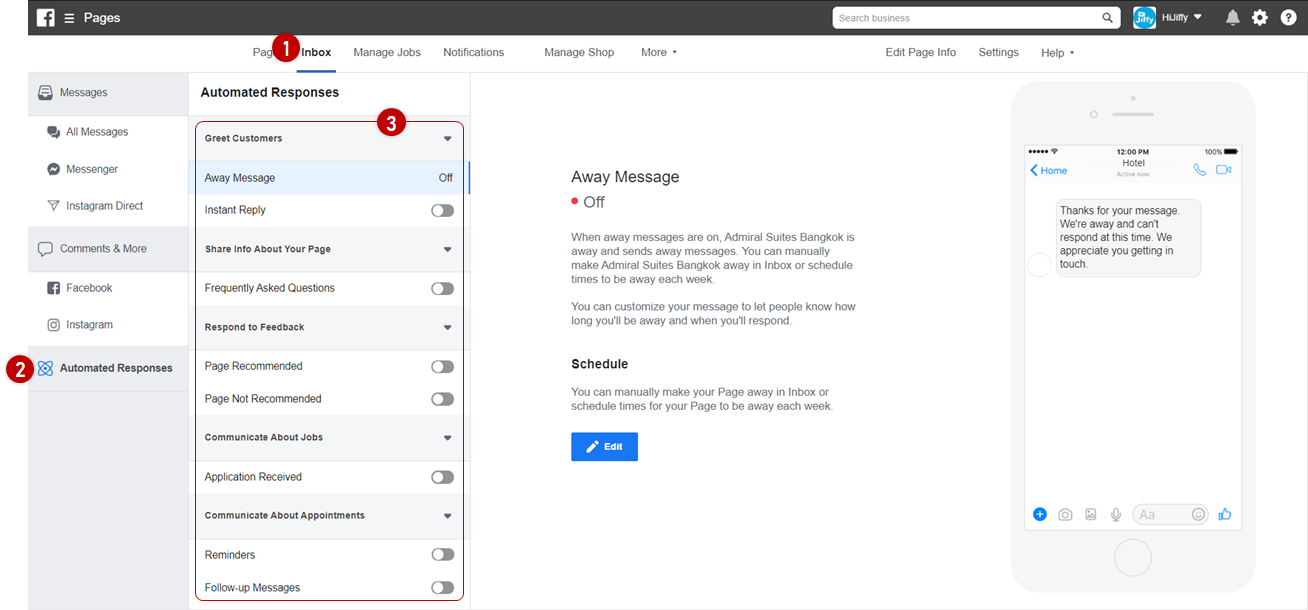Connect: Facebook Messenger
Connect your Messenger page(s) to your console
- You can add Messenger from your Facebook Pages to our console.
- This way you will be able to manage all conversations from this channel within the Console.
- Additionally, you can enable the chatbot to handle guest queries in Messenger.
You can add as many Facebook Pages to the Console as you wish and add the chatbot to all of them.
You must have an 'Admin' role in order to install new channels.
Add Facebook Messenger
To add the 'Facebook Messenger' channel to your Console:
- On the Console, go to Channel, expand the Facebook Messenger section and click on 'Add new channel';
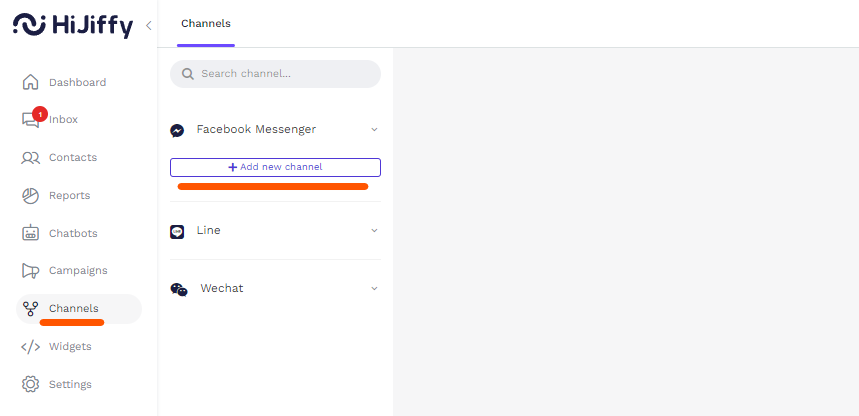
- Click on the button "Facebook login" and login with a Facebook account that is Page Admin for the Facebook page which you want to add;
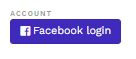
- Choose the businesses where you have the Facebook/IG pages
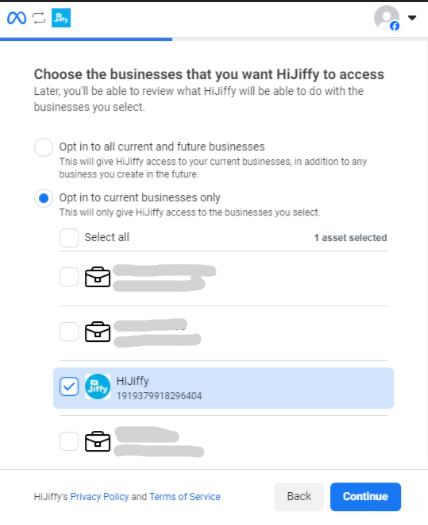
- Select the Facebook Pages where you'll be wanting to install the chatbot and press the button "Continue"
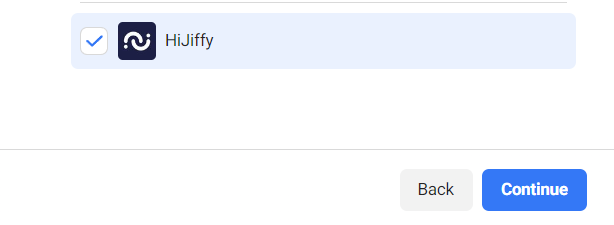
- Choose the instagram page related to your facebook account and press the button "Continue"
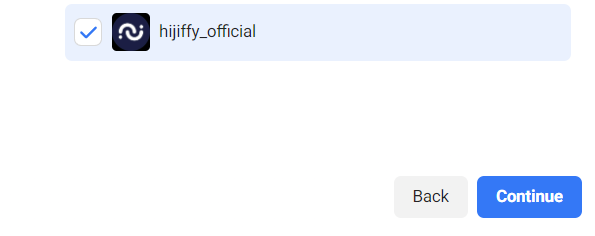
Important Note: By adding the Instagram page, it does not mean that this channel will be installed as a channel. You can then choose if you want to add it or not.
- After a few seconds you should see an installation successful message;
- Choose the facebook page you want to connect and subscribe
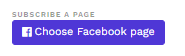
- Add a name to the channel
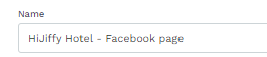
- Add the teams that should have access to conversation from this channel
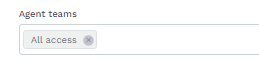
- Select the chatbot to be connected to the channel and the properties (if not all)
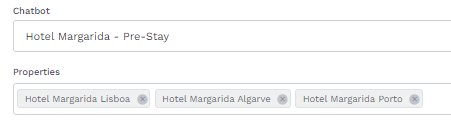
- Press the button "Save changes"
If you are installing on multiple Facebook Pages which are all connected to a main Facebook Page (also known as 'Local pages'), you need to ensure that you have Admin permissions to each local page ("inherited" permissions from the main page are not enough, you need to be given permission in each local page as well).
Don't forget to turn off any automated message you may have active on your Page settings on Facebook. There are two places where you need to turn it off:
- Click 'Inbox' at the top of your Page;
- Go to 'Automated Responses' in the left column;
- Turn off any response that is turned on (a grey toggle means it's off).
Next, turn off the Messenger greetings message:
- Click 'Settings' at the top of your Page;
- Go to 'Messaging';
- Turn off 'Show a greeting'.
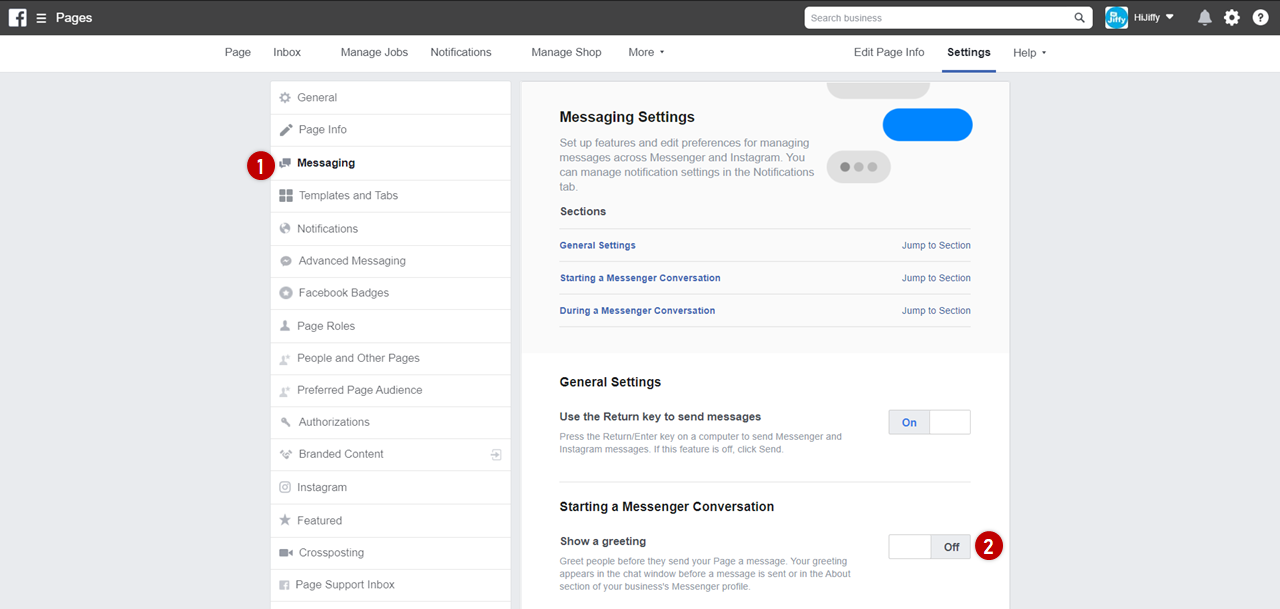
Install on additional pages
If, when you first associated HiJiffy with Facebook you only selected a few pages and now you want to add some more, please follow these steps:
- On the Console, go to Channel, expand the Facebook Messenger section and click on 'Add new channel';
- Click on "Facebook Logout";
- Login with a Facebook account that is Page Admin for the Facebook pages which you want to add;
- You'll be redirected to Facebook;
- Right on the first step, you'll have to click on "Edit previous settings" to be able to select more pages;
- Select the additional Facebook Pages where you'll be wanting to install the chatbot;
- Choose the facebook page you want to connect and subscribe
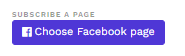
- After a few seconds you should see an installation successful message;
- Add a name to the channel
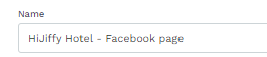
- Add the teams that should have access to conversation from this channel
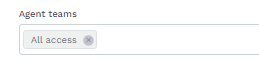
- Select the chatbot to be connected to the channel and the properties (if not all)
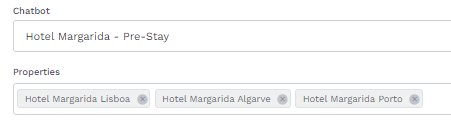
- Press the button "Save changes"
Remove Facebook Messenger
To remove Facebook Messenger from the Console:
- On the Console, go to 'Channels';
- Locate the 'Facebook Messenger' channel you want to remove;
- Click on 'Unsubscribe'.
Available for Pro, Premium & Entreprise solutions