Create a Google Analytics audience to segment all your reports by the users that engaged through HiJiffy's chat widget within your website.
Warning: From March 2023 HiJiffy is supporting this feature only for Google Analytics 4, since on July 1, 2023, standard Universal Analytics properties will stop processing data. If you rely on Google Analytics to collect your website data, we strongly encourage you to make the switch to Google Analytics 4 as soon as possible.
Segmenting your data by chatbot users is essential to understanding the impact of your chat widget on your KPIs. By creating an audience in your GA4 account, you can check the conversion rate, channels and sources, bookings, and all other available metrics within Google Analytics.
Implementation
Creating an audience in GA4 to segment your data by chatbot users is simple, and HiJiffy will take care of it for you. You only need to follow one of the two steps below:
- Grant support@hijiffy.com an editor role to the GA4 property where you wish to create the audience;
- Contact your HiJiffy's account manager, and request to implement a GA4 audience to segment the traffic for chatbot users.
Note: Audiences on GA4 are set at the property level in an Analytics account, and we need an Editor or Admin role on the property, we will not be able to create it.
How to Check the Audience
Please note that you can only perform these steps after granting us access to your reports and after your account manager confirms the implementation has been completed.
- On your GA4 account, click on the Reports section on the left panel.
- Select any of the available reports in your GA4.
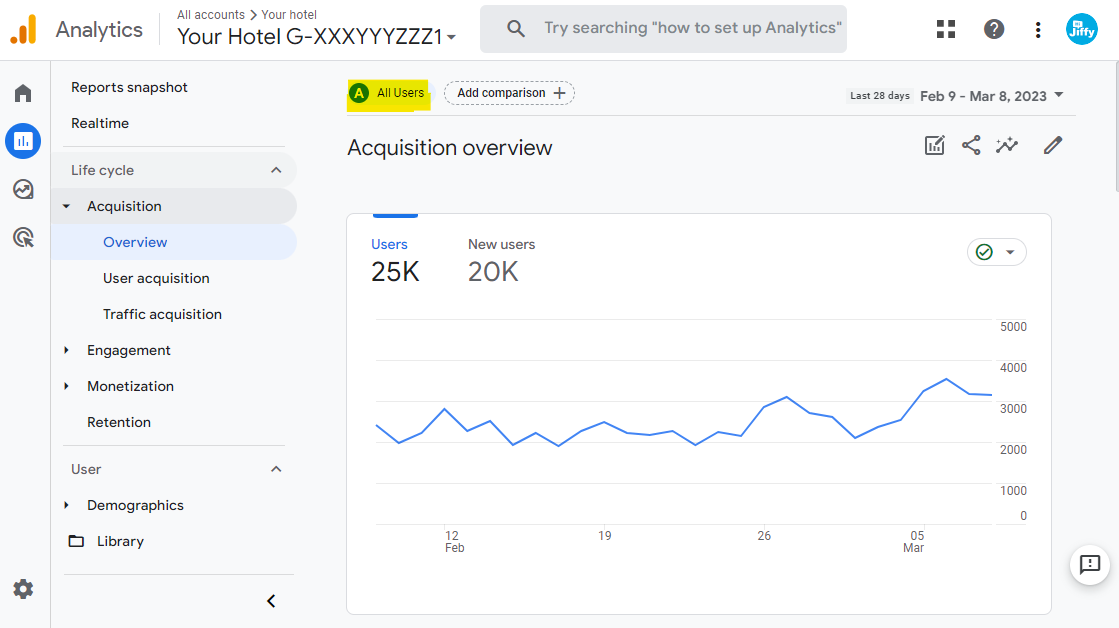 On this example, we have opened Reports > Acquisition > Overview. On top, in yellow, you can see that we are checking All Users data.
On this example, we have opened Reports > Acquisition > Overview. On top, in yellow, you can see that we are checking All Users data.
3. Click on  and a panel will expand on the right side of your screen. There, you can click again on Dimension values > All users and switch from "All Users" to "HiJiffy - Chatbot Users".
and a panel will expand on the right side of your screen. There, you can click again on Dimension values > All users and switch from "All Users" to "HiJiffy - Chatbot Users".

4. Click OK and then click Apply. All reports will now be segmented only by the GA4 users that have engaged with the chatbot while visiting your website.
Confirmation
You will be easily be able to confirm the audience was applied since instead of showing All users in the current audience, it will now show "HiJiffy - Chatbot Users", as you can confirm on the image below:

Navigate through your reports and check all data from Acquisition to Engagement and Monetization.
Note: Please keep in mind that while this data should be close to the numbers present in the reports that we offer in our own solution, they will not perfectly match. This is due to various reasons, including the fact that GA4 is tracking users while HiJiffy is tracking conversations, and different tracking methods. Nonetheless, you can still navigate through your reports and check all data from Acquisition to Engagement and Monetization.