Learn about the inbox tabs and how to manage them
The inbox is the most important menu in the console.
It has five diferent status tabs, on top of the menu:

Open
- This is the most important tab of the inbox menu for all agents - all of these conversations require your attention.
- The conversations are transferred to the open tab in the inbox menu when:
- The user/guest has requested to contact the staff directly
- The chatbot did not know the answer to a user request/question
- When the conversations are in the open tab, the automation part of the chatbot is disabled. The chatbot understands that an agent is taking care of this user in specific.
- The conversation remains in the open tab until you mark it as closed. Once closed, it will automatically move to the "Closed" tab
Note: It is very important to mark the conversations as closed when the interaction with a user is finished, in order for the automation part of the chatbot to be re-established.
On Hold
- You can place a conversation on hold for a period of time that you need (for example: if you are waiting on a collegue's answer to reply to the user)
See below how to put a conversation on hold:
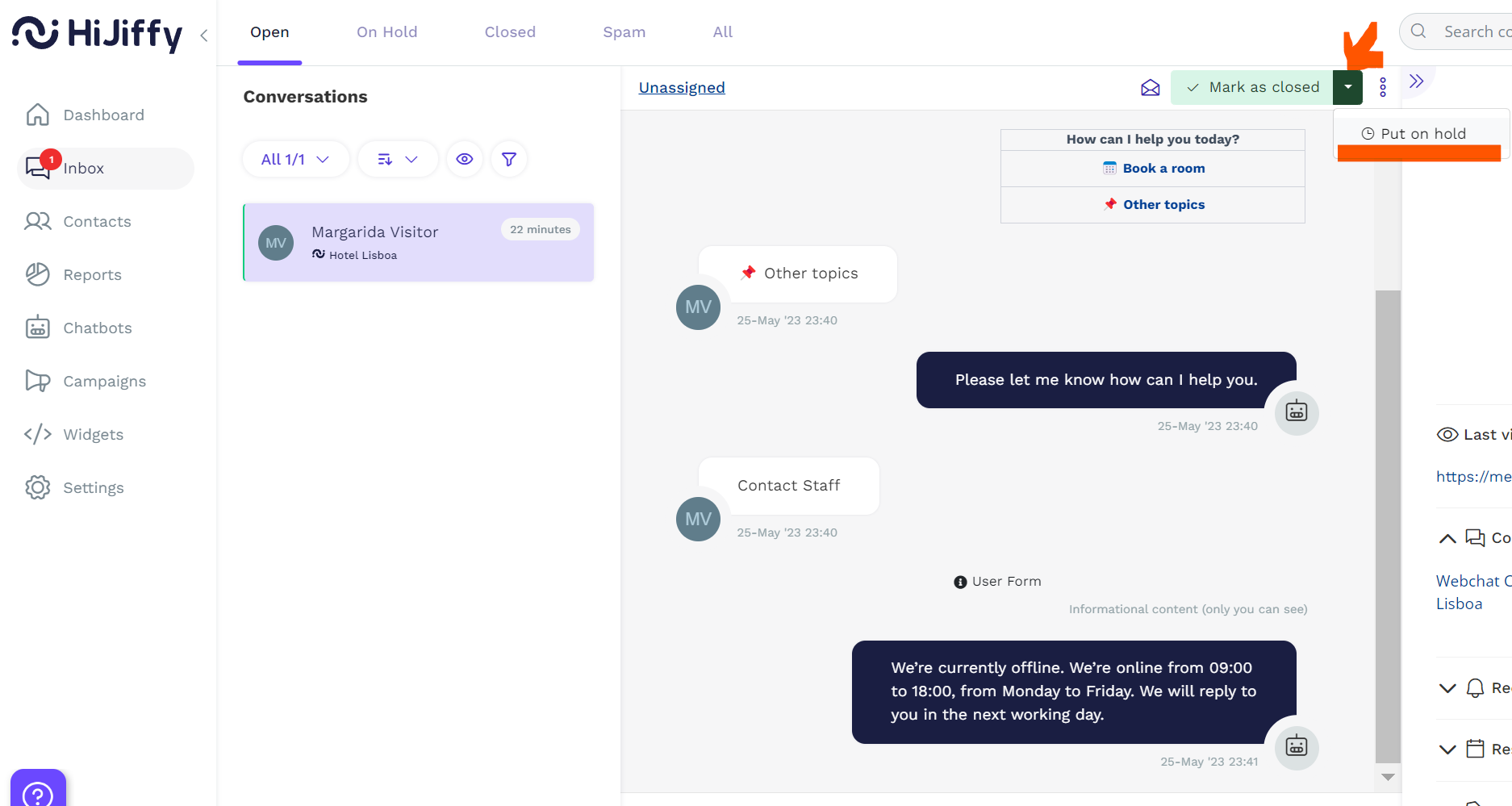

- After the period of time that you have selected, the conversation will be automatically transferred back to the open tab.
- If you are ready to reply before the period selected, start your answer in the "On hold" tab, and it will jump back automatically to the open tab
Note: When the conversations are in the "on hold" tab, the automation part of the chatbot is still disabled. For it to be re-established again, the conversation needs to be marked as closed.
Closed
- The 'Closed' tab contains all the conversations you already dealt with and marked as closed.
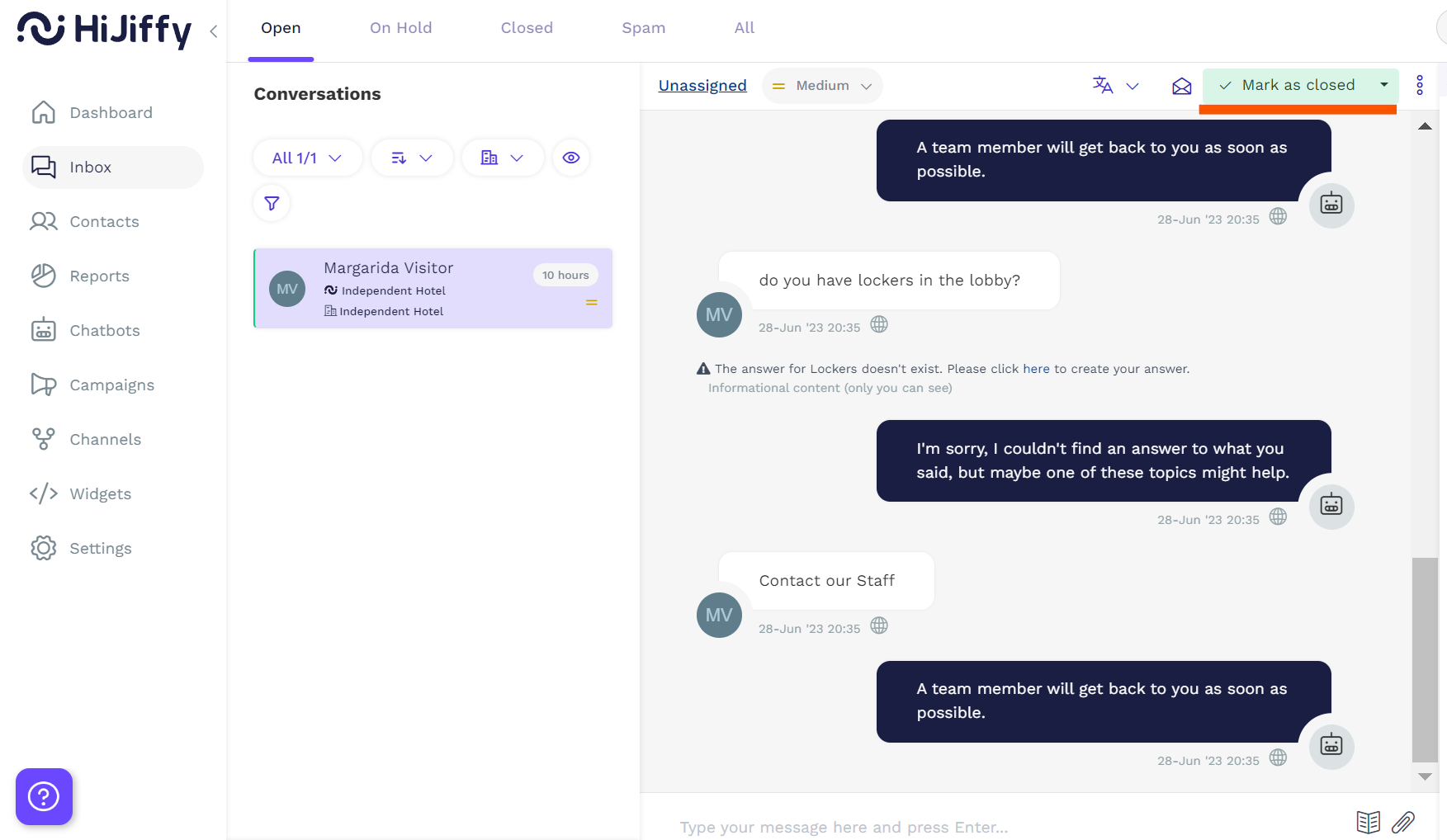
- After you close a conversation, if the user requests assistance again, the conversation will automatically be moved to the open tab again.
Spam
- The chatbot understands conversations that are considered as a spam and automatically moves them to this tab.
- You can also report a conversation as being a spam
See below how to report a conversation as a spam
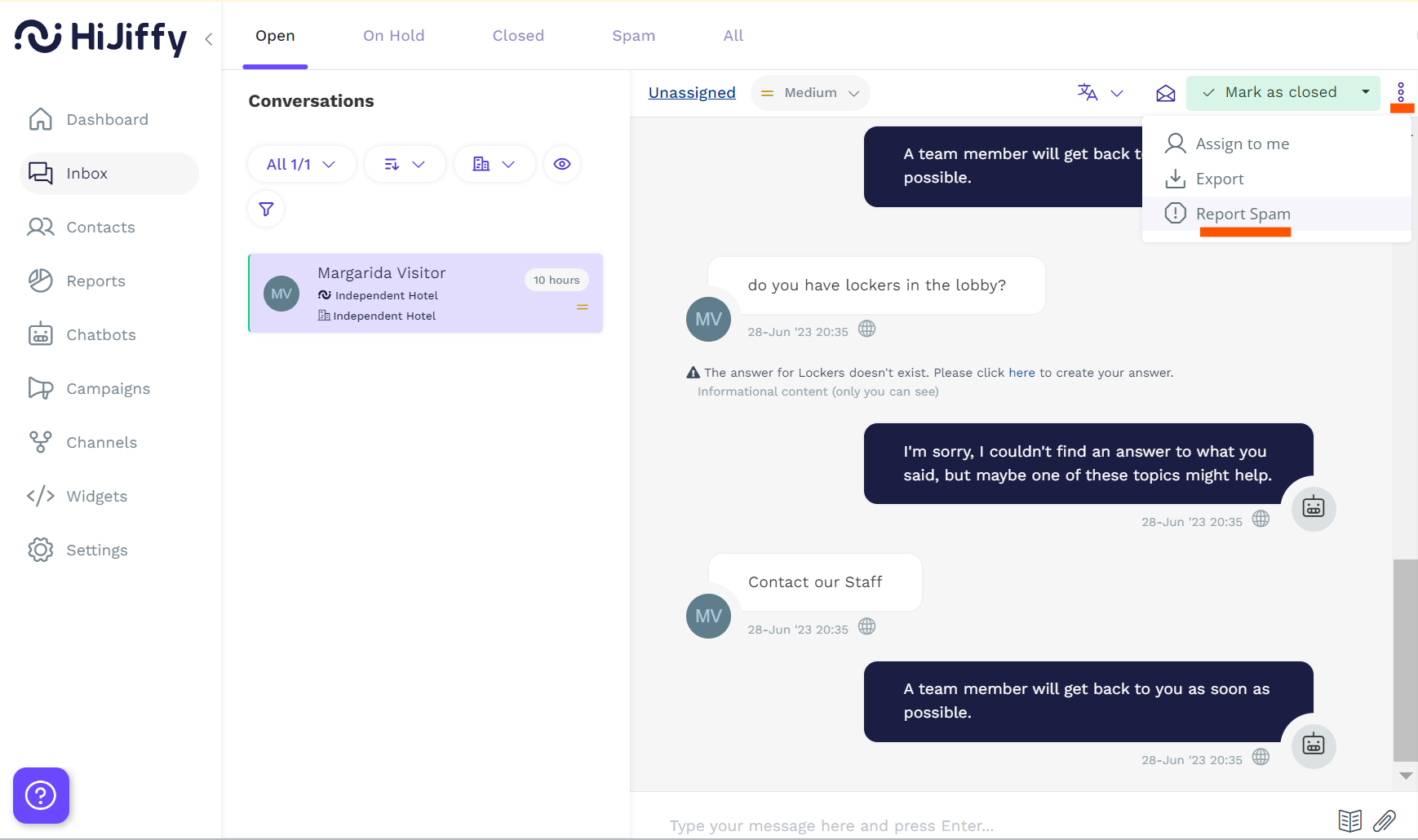
All
- The 'All' tab contains both the Open, the Closed and the fully Automated conversations.
Fully automated conversations: conversations that did not need to be transferred to the console - the chatbot had the capacity of answering to all users/guests questions - It is the tab where you can find all the conversations users/guests had with your chatbot.
Note: The 'All' tab is only available to agents that have the 'Can see the tab "All"' option enabled in at least one of the teams they belong to.
How to set up teams' permissions?
Available for all subscriptions