- A request is a "card" that has information collected from the users/guests in an organized and structured manner via a pre-defined Chatbot flow.
- The requests generated from your users/guests' queries are shown inside of the conversation, on the right side of the conversation, in the "Profile" panel.
New Requests
Managing Requests
Requests' Types
Requests' List
New requests
- When a new request is generated, the conversation will be marked as open and moved to the 'Open' tab on the Inbox.
- Conversations with requests show an icon
 in the conversation list
in the conversation list
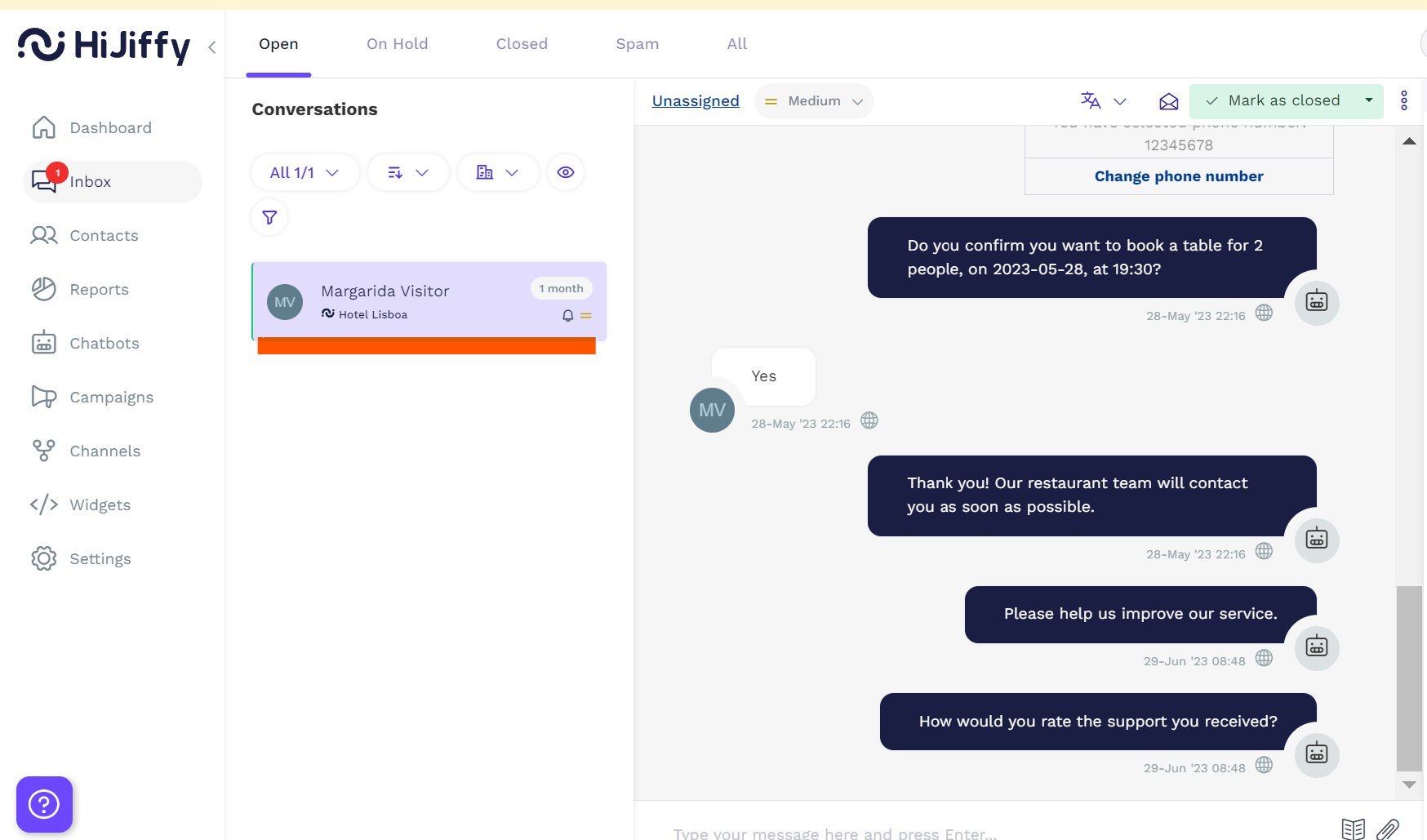
Managing requests
- To view a request, select the conversation and click on the request name, in the "Profile" panel.
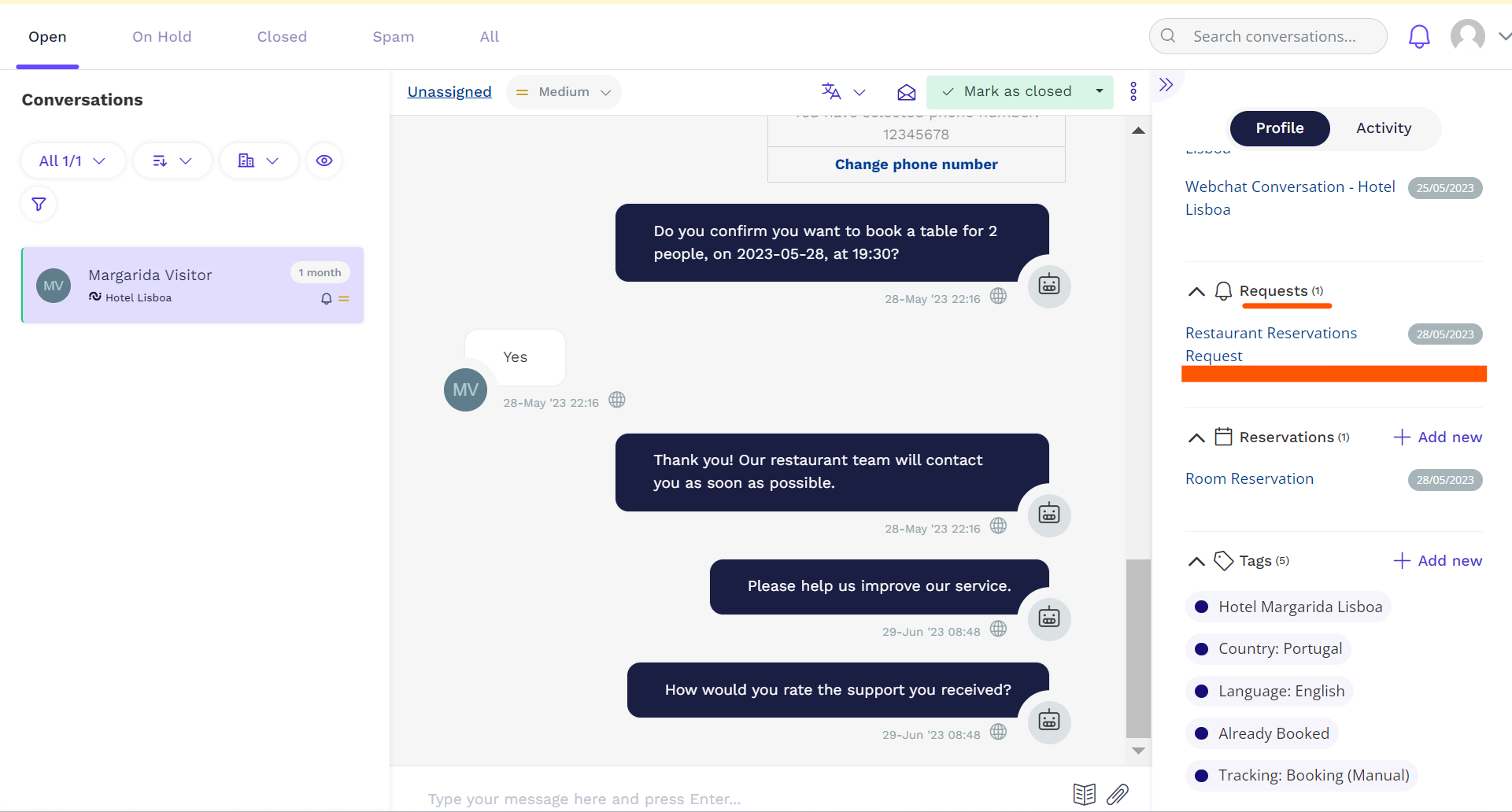
- Once you click on the request, the following window appears:

- To reply to a request or ask for more information, you can chat with the guest that made the request at any moment, just like you would in any other conversation.
Inside the request, you can:
- 'Mark as closed', when it's solved;
- Download the request
- Print the request
- 'Share by email', to share it with someone from your company by email.
You can re-open any request by clicking on the request title, and choosing the button'Mark as open'.

Important Note:
Any action taken on the requests are only shown within the Console; guests don't receive any notification or message regarding requests' status changes or shares.
Requests' types
By default, HiJiffy's chatbot comes with a pre-defined availability request.
Other request types can be added in the chatbot menu, when filling in the FAQs.
Learn more here.
Requests' list
In the Contact Menu you can see a list of the different requests and its status.
Learn more here.
Available for Pro, Premium & Entreprise subscriptions