Understand how to use the canned responses to comply with WhatsApp Business number regulations
- WhatsApp Business numbers have some regulations in place to protect the receivers from getting spam/inadequate messaging.
- Having this in mind, for you as an agent to contact a guest directly through WhatsApp (first contact), you need to use a pre-approved message from META
- After the guest replies, there is a window of 24 hours from you to write anything you need without the need of using a template.
- Once the 24 hour window is over, you will need to use another template to communicate again with the guests.
Note: This rule does not apply if the guest contacts you first
To overcome this situation, we can create canned responses with pre-approved general messages from META for you to use, if needed.
- These messages have to be inserted by the Customer Success team because they need to be pre-approved. If you try to create a template to use with WhatsApp, outside of the 24 hour window, it will not work.
See an example of a general message below:

How to access and use these messages?
To access and use a canned response:
- On the reply field, click on the 'Choose canned response' icon (
 );
); - On the 'Canned responses' list, locate the message you want to send and select it by clicking on it;

Important Note:
If you have several hotels in the same team, make sure you select the correct canned response for the property you want to send.
The canned responses are configured according to the WhatsApp numbers
How can you identify the hotel?
- The canned response title has the name of the hotel on it;
- The access of the canned response is Custom
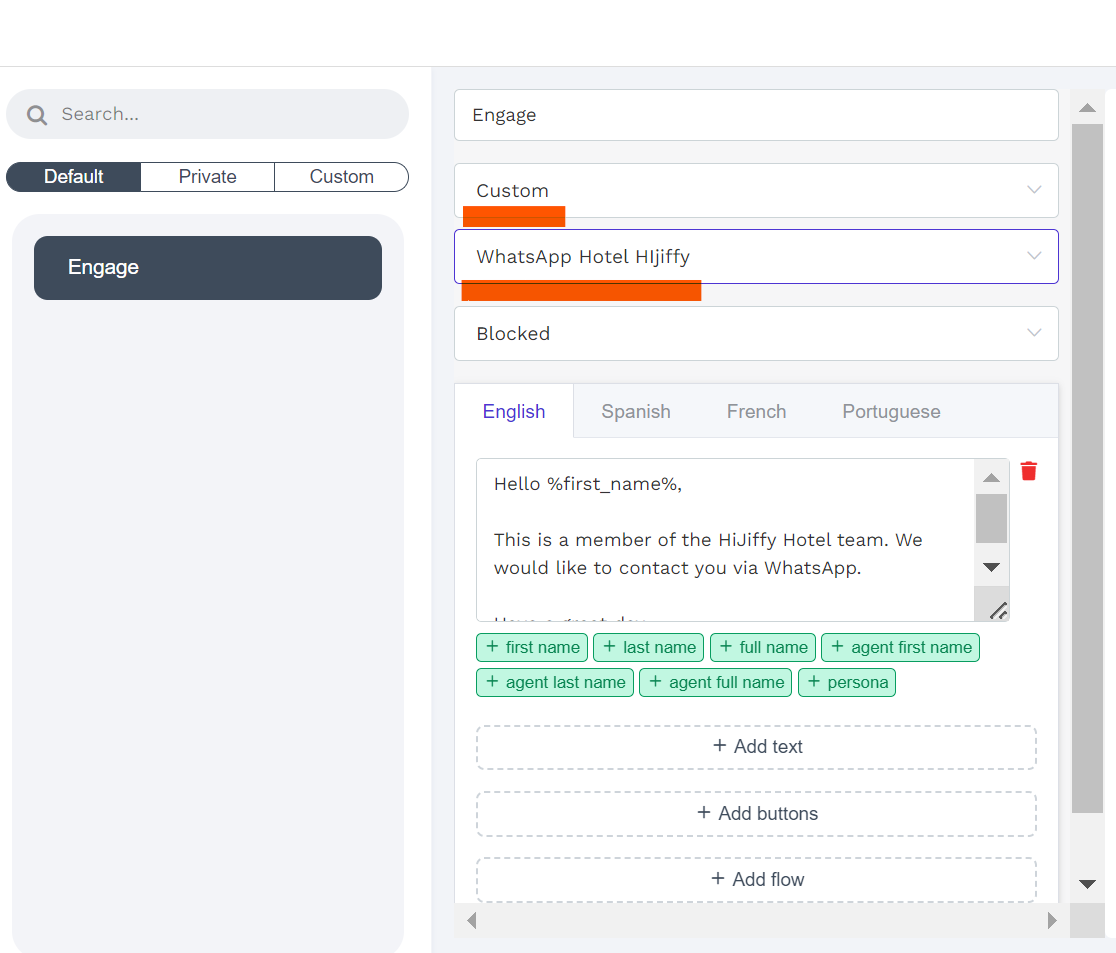
- On the right pane, you can see a preview of how the reply will go to the guest
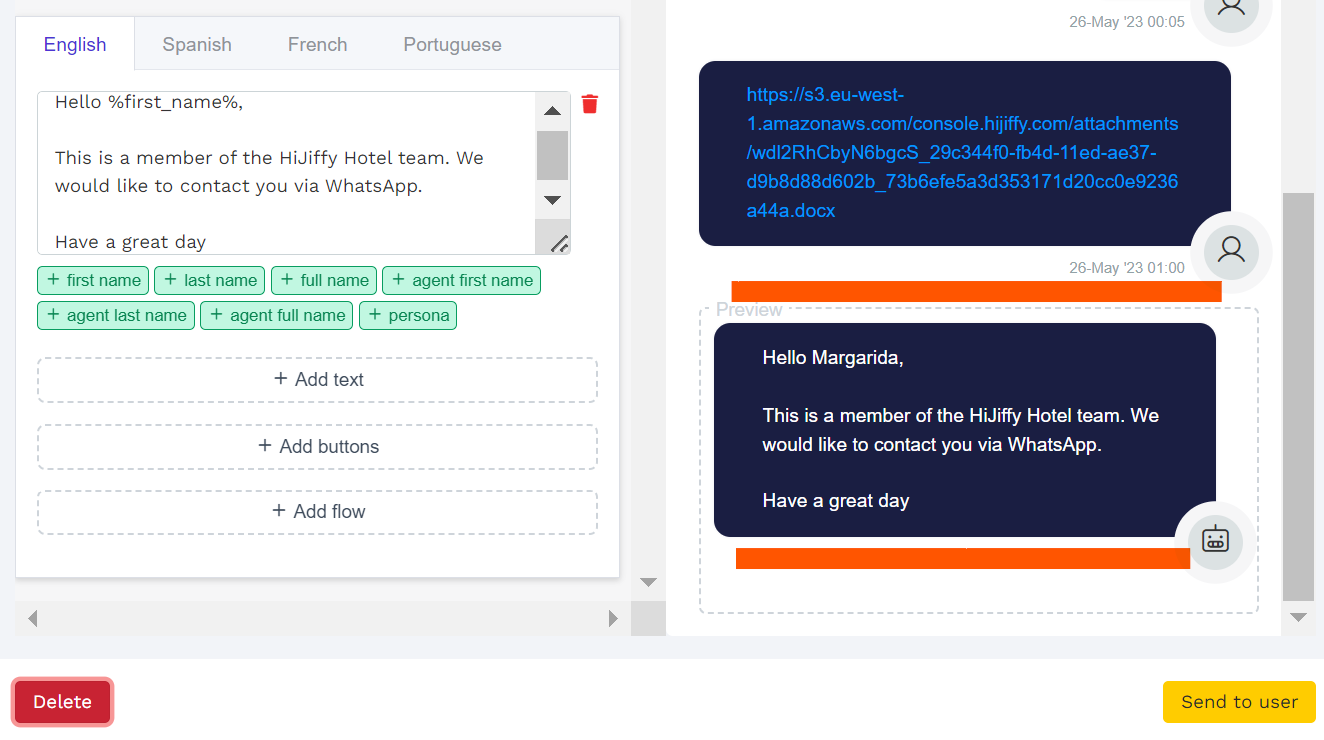
- Click on 'Send to user' to send your reply.
Edit/Delete a canned response
If you wish to edit/delete a canned response, please contact your account manager.
Available for Premium & Enterprise subscriptions