What is Hijiffy’s booking pixel?
- Our booking pixel is a script that allows you to track the bookings and revenue made through the chatbot.
How are Bookings tracked?
- Bookings made through the chatbot are tacked based on cookies.
- Whenever a user interacts with the chatbot, a cookie is installed in their browser. When the user makes a booking after interacting with the chatbot, we are able to identify it through that cookie.
Where can I see these metrics?
- Access the Reports menu and scroll down to “Engagement”. You’ll be able to see how many bookings were made through the chatbot, how much revenue it generated, and the details of all the bookings (from which hotel, reservation ID...)
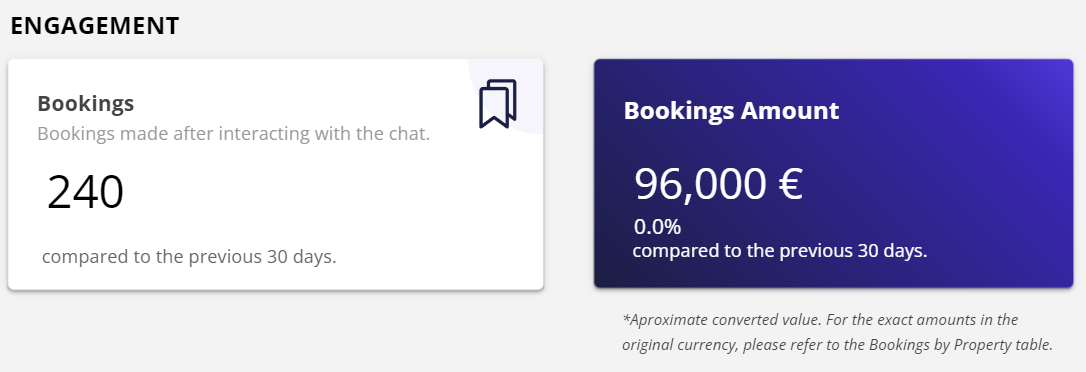
What is the Tracking Pixel Attribution Window?
- The attribution window is the period of time during which conversions can be related to an end-user after having at least one interaction with the chatbot.
- At HiJiffy, the attribution setting is a 30-day interaction model, which means that bookings will be tracked up to 30 days after someone interacts with the chatbot.
Where can I find the booking pixel script?
- On the Widgets menu, select any widget created and the tab “Script”. Scroll down to see the booking pixel script.
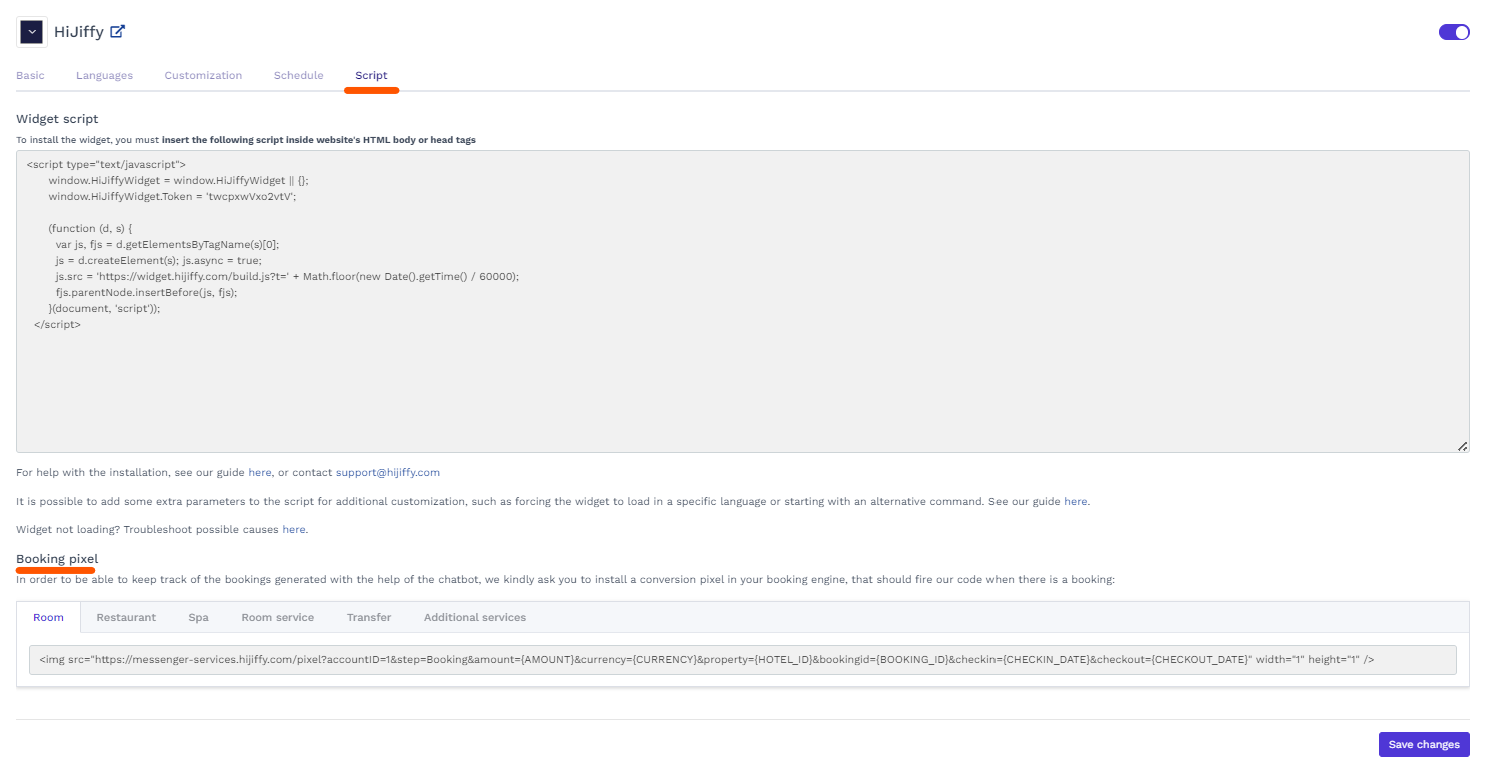
How do I install the booking pixel?
- The booking pixel script needs to be installed on the "booking confirmation" step of your booking engine page.
Important note:
On the pixel you'll need to replace the variables '${VARIABLE}' with the corresponding variables from your system and delete the $ signs.
E.g., you need to replace ${AMOUNT} for .
If you don't want to use some of the variables, simply delete those from the pixel.
- You can also install it through Google Tag Manager, if you have it configured on your booking engine pages. And obviously, your CS account manager can help you with this process.
- To test if the tracking pixel was installed correctly, book a room through your chatbot and check on the 'Reports' tab, in the 'Engagement' section, if there is a booking registered.
.