Learn how to add/remove languages and how the chatbot chooses the language to use
The languages that you can configure in your chatbot(s) vary according to your subscription:
- Basic: Maximum of 3 languages per chatbot
- Pro, Premium & Entreprise: all languages
When in a conversation, a user/guest can send messages in any language they want and the chatbot will try to interpret it, but the chatbot will reply back only in the languages you configured.
The chatbot will choose the best language to reply to the user, according to the languages selected.

If the user/guest starts a conversation in a language that is not configured in the chatbot, the chatbot will interpert it but will reply with the default language

Our recommendation is to choose "English" as a default language.
Important Note:
The languages chosen in the Chatbots menu should be the same as the ones selected in the Widgets menu
Click here to learn how to change the languages in the widgets menu.
Conversation starting language
There are some mechanisms that try to detect in which language the chatbot should start the conversation, to ensure a smooth experience.
These mechanisms differ per channel:
- Website Widget - by default, it starts in the same language as the user's browser or can be changed and forced to start the same language as the website the user is visiting.
- Facebook Messenger - starts in the same language as the language the user has for their Facebook account.
- WhatsApp - starts in the language corresponding to the country code of the number (when the country code is available).
When the user's language detected by the mechanisms above is not configured in your chatbot, the chatbot will start using its default language.
Change language in a conversation
After starting the conversation, the language can be changed in the following ways:
- If the chatbot detects a request from the user/guest to change the language or that they don't speak/understand the current language, the chatbot will show a list of available languages for the user to choose from and restart the conversation in the selected language;
- If the chabot detects a request from the user/guest to change to a specific language, the chatbot will ask for confirmation and, if provided, it will change to that language automatically and restart the conversation in that language.
Manage the chatbot languages
Add/remove chatbot languages
To add or remove a chatbot language:
- On the Console, go to the 'Chatbots' section;
- Select the chatbot where you want to edit the languages;
- Open 'Main settings';
- In the 'Languages' field, select or unselect any language from the drop-down list;
- Press 'Save changes'.

Change chatbot's default language
The chatbot's default language is the language the chatbot should use when the user/guest chooses a language that is not one of the configured ones.
To change the chatbot's default language:
- On the Console, go to the 'Chatbots' section;
- Select the chatbot where you want to change the default language;
- Open 'Main settings';
- In the 'Default language' field, choose the default chatbot language;
- Press 'Save changes'.
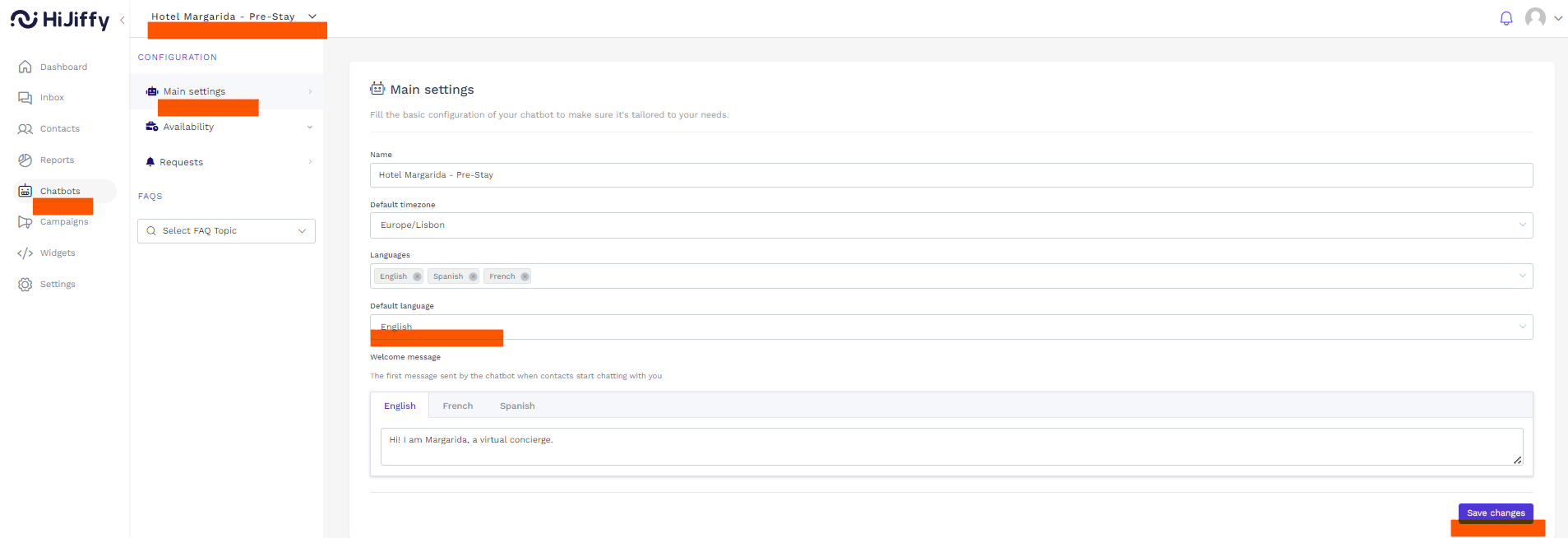
Contents translation
- Default messages and flows in the chatbot use curated translations for most languages.
These curated translations can be changed by the HiJiffy's support team.
Contact us to report any issue with an existing translation.
- Regarding your welcome message, working hours/closing time message, and automatic FAQs replies, the chatbot will automatically translate all using the English content.
- You have the option, if desired, to add a manual translation for each. If a manual translation exists, the chatbot will use that instead of automatically translating it.
Available chatbot languages
See the currently available chatbot languages here.